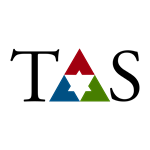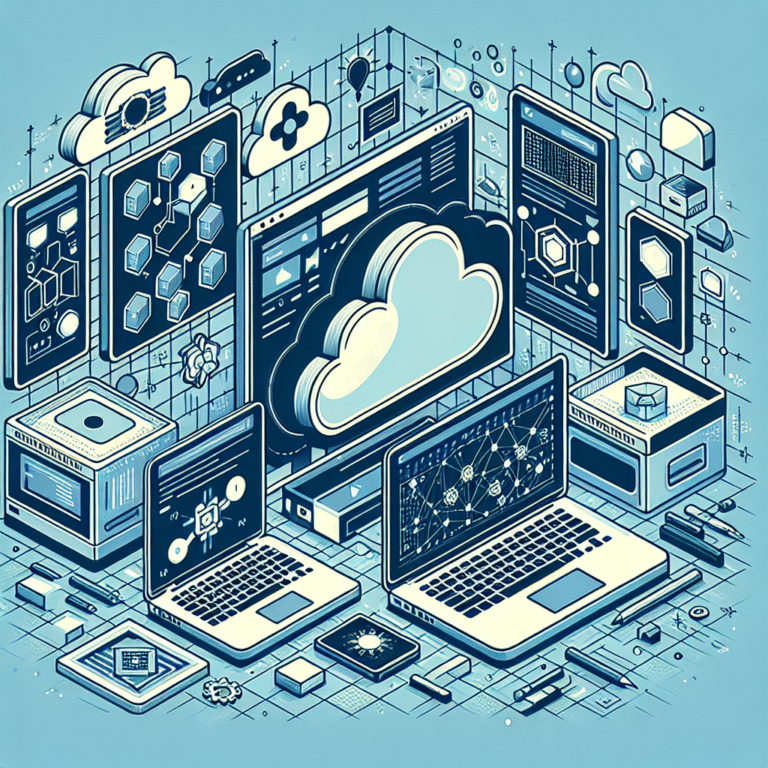“`html
Supercharge Your Workflow with Chrome Extensions
Introduction
In today’s fast-paced digital environment, optimizing your workflow is crucial for maintaining productivity and efficiency. One of the most effective ways to achieve this is through the use of Chrome extension automation. These small software programs enhance your browser’s capabilities, allowing you to streamline tasks, automate repetitive processes, and ultimately boost your productivity.
Benefits of Chrome Extensions
- Enhancing productivity: Chrome extensions can help you accomplish more in less time by automating mundane tasks and providing quick access to essential tools.
- Streamlining tasks: With the right extensions, you can simplify complex workflows, making it easier to manage your daily responsibilities.
Top Chrome Extensions for Automation
Productivity Extensions
- Trello: This extension helps you manage tasks visually, allowing for better organization and prioritization.
- Todoist: A powerful task manager that integrates seamlessly with your Chrome browser, allowing you to create and organize tasks effortlessly.
- LastPass: This password manager saves you time by auto-filling your passwords, ensuring that you can log into your accounts quickly and securely.
Task Management Tools
- Asana: A comprehensive project management tool that helps teams track their tasks and projects in one place.
- ClickUp: This versatile task management system allows you to customize your workflow and automate repetitive tasks.
- PandaDoc: Ideal for businesses, this tool automates document creation and e-signatures, streamlining workflows significantly.
How to Install Chrome Extensions
- Open the Chrome Web Store.
- Search for the desired extension by name or browse categories.
- Click on the extension to view details.
- Click the “Add to Chrome” button.
- Confirm the installation by clicking “Add extension” in the popup.
- The extension will appear in your browser’s toolbar once installed.
Customizing Your Extensions
After installing Chrome extensions, customizing settings and preferences is essential for optimal performance. Most extensions can be configured by:
- Clicking on the extension icon in the toolbar.
- Accessing the settings menu for the particular extension.
- Adjusting preferences to suit your workflow needs.
Real-world Examples of Workflow Automation
Many professionals and businesses have successfully utilized Chrome extensions to enhance their workflow. For instance:
- A marketing team: Uses Zapier to connect apps and automate tasks, resulting in a 30% reduction in time spent on manual data entry.
- An e-commerce business: Implements Honey to automatically apply coupon codes at checkout, saving customers time and improving sales conversions.
Best Practices for Using Chrome Extensions
- Regularly review and remove extensions that you no longer use.
- Keep your extensions updated to benefit from the latest features and security patches.
- Limit the number of installed extensions to those that genuinely enhance your productivity.
Troubleshooting Common Issues
If you encounter problems with Chrome extensions, consider these common solutions:
- Extension not working: Try disabling and re-enabling the extension. If the issue persists, reinstall it.
- Chrome slows down: Disable unused extensions to free up resources.
Conclusion
By harnessing the power of Chrome extensions for automation, you can significantly enhance your workflow, improve productivity, and streamline tasks. Whether you are a student, a professional, or a business owner, the right tools can make a remarkable difference in your daily operations.
FAQ
- What are Chrome extensions? Chrome extensions are small software programs that enhance the functionality of the Chrome browser, allowing for customization and automation of tasks.
- How do I find the best extensions? You can browse the Chrome Web Store and read user reviews to find the most popular and effective extensions for your needs.
- Can extensions slow down my browser? Yes, too many extensions can consume system resources and slow down browser performance. It’s best to use only those you need.
“`